Lesson 10: Margin and padding
Lesson 10: Margin and padding
In the previous lesson you were introduced to the box model. In this lesson, we will look at how you can change the presentation of elements by setting the margin and padding properties.
- Set the margin in an element
- Set the padding in an element
Set the margin in an element
An element has four sides: right, left, top and bottom. The margin is the distance from each side to the neighboring element (or the borders of the document). See also the diagram in lesson 9 for an illustration.
As the first example, we will look at how you define margins for the document itself i.e. for the element <body>. The illustration below shows how we want the margins in our pages to be.
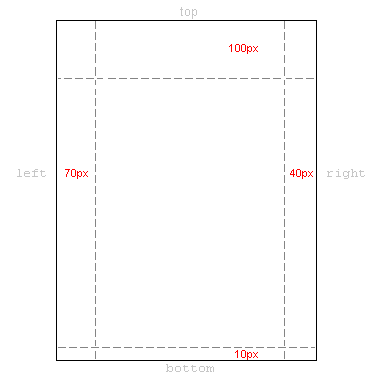
The CSS code for this would look as follow:
body { margin-top: 100px; margin-right: 40px; margin-bottom: 10px; margin-left: 70px; }
Or you could choose a more elegant compilation:
body { margin: 100px 40px 10px 70px; }
- Show example
You can set the margins in the same way on almost every element. For example, we can choose to define margins for all of our text paragraphs marked with <p>:
body { margin: 100px 40px 10px 70px; } p { margin: 5px 50px 5px 50px; }
- Show example
Set padding in an element
Padding can also be understood as "filling". This makes sense as padding does not affect the distance of the element to other elements but only defines the inner distance between the border and the content of the element.
The usage of padding can be illustrated by looking at a simple example where all headlines have background colors:
h1 { background: yellow; } h2 { background: orange; }
- Show example
By defining padding for the headlines, you change how much filling there will be around the text in each headline:
h1 { background: yellow; padding: 20px 20px 20px 80px; } h2 { background: orange; padding-left:120px; }
- Show example
Summary
You are now on your way to master the box model in CSS. In the next lesson, we will take a closer look at how to set borders in different colors and how to shape your elements.





